Exploring macOS Operating System Recovery: A Guide to Restoring Your Mac
The macOS operating system is known for its stability and reliability. However, there may be instances where your Mac encounters issues that require a system recovery. Whether it's due to software conflicts, a failed update, or a hard drive failure, knowing how to recover your macOS operating system is crucial to getting your Mac back up and running smoothly. In this article, we'll explore the various methods and tools available for macOS operating system recovery, helping you restore your Mac and regain control of your workflow.
Built-in Recovery Options:
Mac systems come equipped with built-in recovery options that can help you troubleshoot and recover your operating system. To access these options, restart your Mac and hold down the Command (⌘) + R keys during the startup process. This will boot your Mac into macOS Recovery mode, giving you access to several key features:
a. Reinstall macOS: This option allows you to reinstall the macOS operating system without affecting your personal files. It's recommended to have a stable internet connection during this process.
b. Restore from Time Machine: If you have previously set up Time Machine backups, you can use this option to restore your Mac to a previous state, including your files, applications, and system settings.
c. Disk Utility: Disk Utility is a powerful tool within macOS Recovery that helps diagnose and repair disk-related issues. You can use it to repair disk errors, format drives, or even restore from a disk image.
Bootable External Drive:
Creating a bootable external drive can be a useful tool for macOS operating system recovery. To create one, you'll need a USB flash drive or an external hard drive. Follow Apple's official instructions to create a bootable macOS installer on the external drive. Once created, you can boot your Mac from the external drive and use it to reinstall macOS, repair disk errors, or restore from a Time Machine backup.
Internet Recovery:
In situations where your Mac's internal recovery partition is unavailable or damaged, you can utilize Internet Recovery. Restart your Mac and hold down the Command (⌘) + Option (⌥) + R keys during startup. This will initiate Internet Recovery mode, allowing your Mac to connect to Apple's servers and download the necessary recovery tools. From there, you can follow the on-screen instructions to reinstall macOS or use Disk Utility for disk repairs.
Third-Party Recovery Software:
If the built-in recovery options prove insufficient, you can explore third-party recovery software for macOS. There are various reputable tools available that can help recover lost or corrupted data, repair disk issues, or even restore your entire system. Ensure you choose a reliable and well-reviewed software that matches your specific recovery needs. Some popular options include Disk Drill, Data Rescue, and Stellar Data Recovery.
Conclusion:
Facing macOS operating system issues can be a frustrating experience, but knowing how to recover your Mac is essential for getting back on track. Whether you utilize the built-in recovery options, create a bootable external drive, leverage Internet Recovery, or employ third-party recovery software, there are multiple paths to restoring your macOS operating system. Remember to back up your important files regularly using Time Machine or other backup solutions to minimize data loss risks. By familiarizing yourself with these recovery methods and tools, you can confidently navigate system failures and ensure the longevity and stability of your Mac.
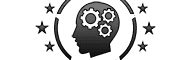






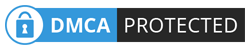
No comments