A Step-by-Step Guide to Erase Your Apple Watch: Resetting Your Device Safely
Whether you're planning to sell your Apple Watch, troubleshoot issues, or start afresh, erasing your device is a crucial step to ensure your personal data is securely removed. Apple Watch, like other Apple devices, offers a simple and effective method to erase its content and settings. In this article, we will provide you with a step-by-step guide on how to erase your Apple Watch, ensuring your data is properly wiped and your device is ready for its next venture.
Step 1: Back Up Your Apple Watch
Before proceeding with the erasure process, it's essential to back up your Apple Watch to preserve any important data or settings. To do this:
Open the Watch app on your paired iPhone.
Tap on your Apple Watch's name at the top of the screen.
Choose "General" and then select "Reset."
Tap on "Erase Apple Watch Content and Settings" and confirm your decision.
Step 2: Unpair Your Apple Watch
Unpairing your Apple Watch from your iPhone ensures a clean disconnection and prepares it for the erasure process. Follow these steps:
Keep your Apple Watch and iPhone close together.
Open the Watch app on your iPhone.
Tap on your Apple Watch's name at the top of the screen.
Tap the "i" icon next to your watch's name.
Select "Unpair Apple Watch" and confirm when prompted.
Step 3: Erase Your Apple Watch
Now that your Apple Watch is unpaired, it's time to erase its content and settings. Follow these instructions:
On your Apple Watch, navigate to the Home screen.
Go to "Settings" and select "General."
Scroll down and tap on "Reset."
Choose "Erase All Content and Settings."
If prompted, enter your Apple ID password or passcode to confirm the erasure.
Step 4: Wait for the Erasure Process
The erasure process may take a few minutes to complete, during which the Apple logo and a progress bar will be displayed on your watch's screen. Ensure your Apple Watch remains charged and connected to Wi-Fi during this process.
Step 5: Set Up Your Apple Watch as New or Pair with a New iPhone
Once the erasure process is finished, you have the option to set up your Apple Watch as a new device or pair it with a new iPhone. Follow these steps based on your preference:
Setting up as a new device:
Turn on your Apple Watch.
Follow the on-screen instructions to set your language, region, and preferences.
Pairing with a new iPhone:
Turn on your new iPhone.
Bring your Apple Watch close to the iPhone and follow the prompts to pair the devices.
Choose to restore from a backup or set up as a new watch, depending on your preference.
Conclusion
Erasing your Apple Watch is a necessary step when you want to sell, troubleshoot, or start fresh with your device. By following the step-by-step guide outlined above, you can safely and effectively erase your Apple Watch's content and settings. Remember to back up your watch before initiating the erasure process and ensure a stable connection to Wi-Fi during the process. Once the erasure is complete, you can set up your Apple Watch as a new device or pair it with a new iPhone, ready to embark on a new journey with your wearable technology.
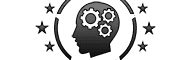






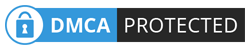
No comments